How Do I Validate Tags?
Before you generate output from your report template, it's a good idea to validate your Tags so you can be sure the Tags are formatted properly. Report Designer includes a validation tool that will do just that.
The Validation Tool
The Validation tool scans the template and identifies syntax errors as well as ensuring all the Tag attributes are included and limited to their legal values. For example, the tool will tell you whether a Tag is missing, e.g. you have a ForEach Tag with no corresponding EndForEach Tag, references to variables that aren't defined, etc.
To validate the Tags in your report template, click the "Validate" button in the Windward tab of the Office ribbon:
The Validate dialog displays messages describing any errors in Tag usage that were found. These messages include:
the Tag suspected of causing the error
the location of the Tag in your template.
The status bar at the bottom of the Validate dialog indicates the progress of the validation. When the validation finishes, the status message "Validation complete" is displayed.
In the image above, we see several errors that need fixing. You can easily jump to the Tag suspected of causing the error. To select the Tag in your template:
Double-click the error message. The Tag is highlighted in the template.
Correct the Tag, and then validate the template again. When the validation completes successfully (no error messages or warnings), you can generate output.

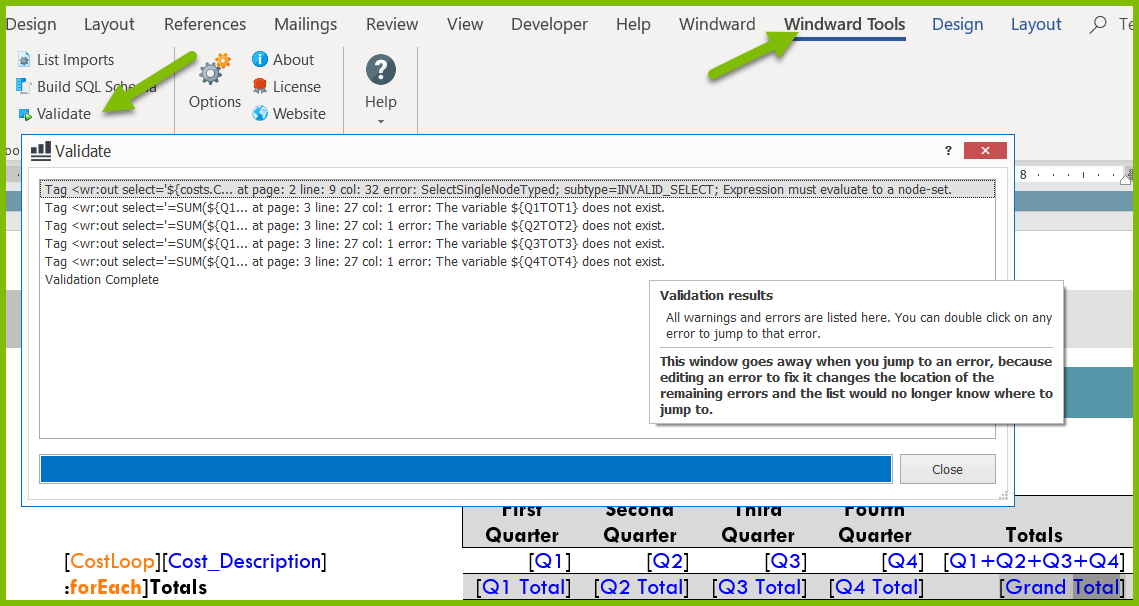
0 Comments
Add your comment