How Do I Use the Stored Procedure Wizard?
The Stored Procedure Wizard allows you to create stored procedure calls for Tags connected to SQL data sources containing stored procedures.
The Wizard provides the means to select a stored procedure, enter its parameters, and see the results of the stored procedure call, without coding in SQL.
Open the Stored Procedure Wizard
To open the Stored Procedure Wizard, select a Tag connected to a SQL data source, and click on the "Wizard" button on the Windward tab of the Office ribbon:

The Stored Procedure Wizard Interface
The Stored Procedure Wizard interface contains three panes: a Call Builder Pane, a Call Preview Pane and a Call Results Pane.
- Under the drop down menu labeled “Procedure,” select the desired stored procedure from among those available in your data source.
- After selecting a stored procedure, if there are any parameters that need to be entered, they will be listed in the Call Builder Pane.
- Enter either hard-coded values or template variable references for each of the parameters.
- As you specify your select you will see the Call Results Pane update with the results of your stored procedure call, and
- Also, the Call Preview Pane updates with the SQL for the stored procedure call.
- When you are finished, click OK to save your Tag.

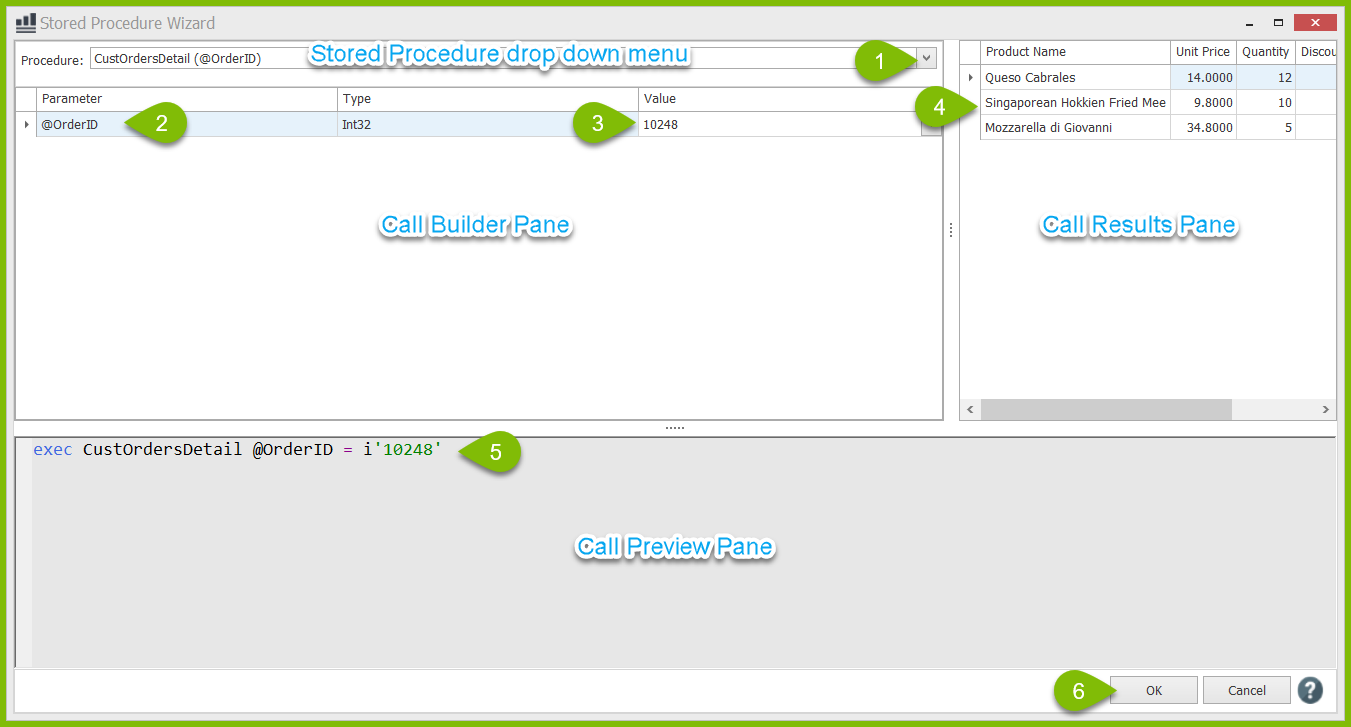
0 Comments
Add your comment