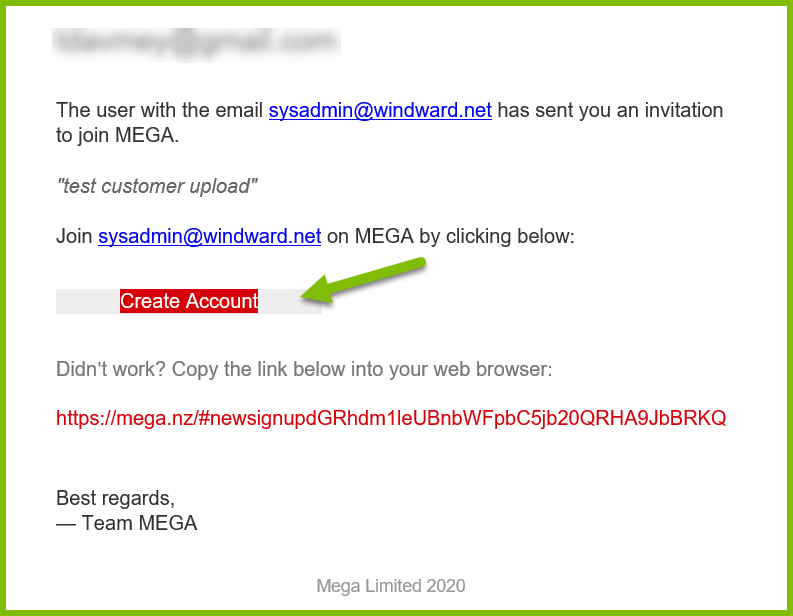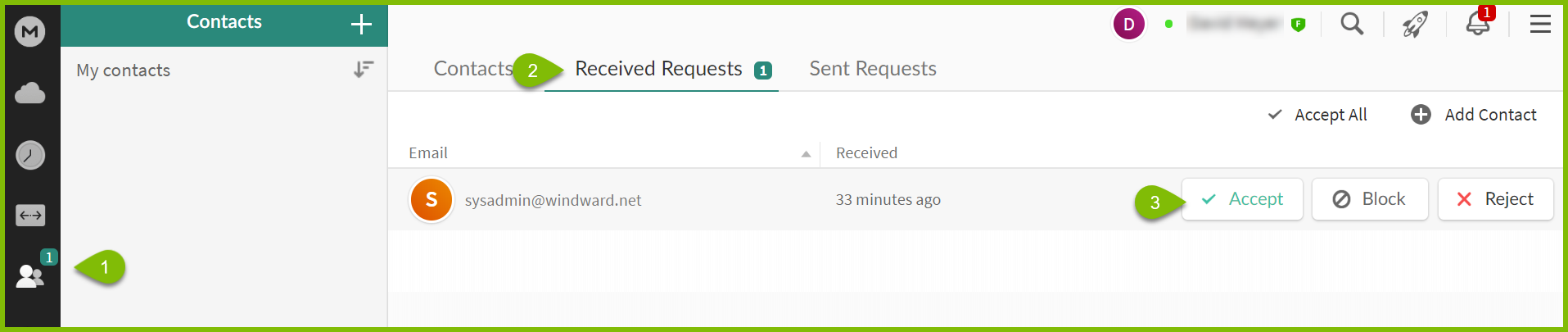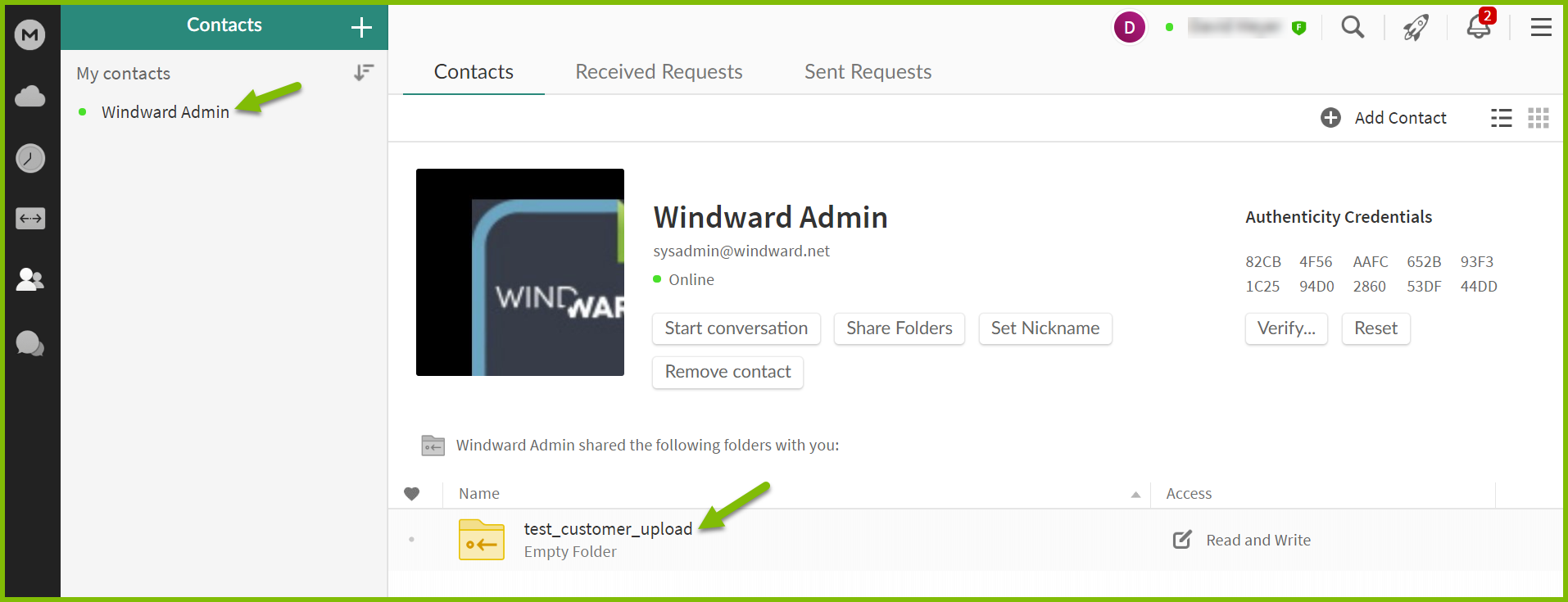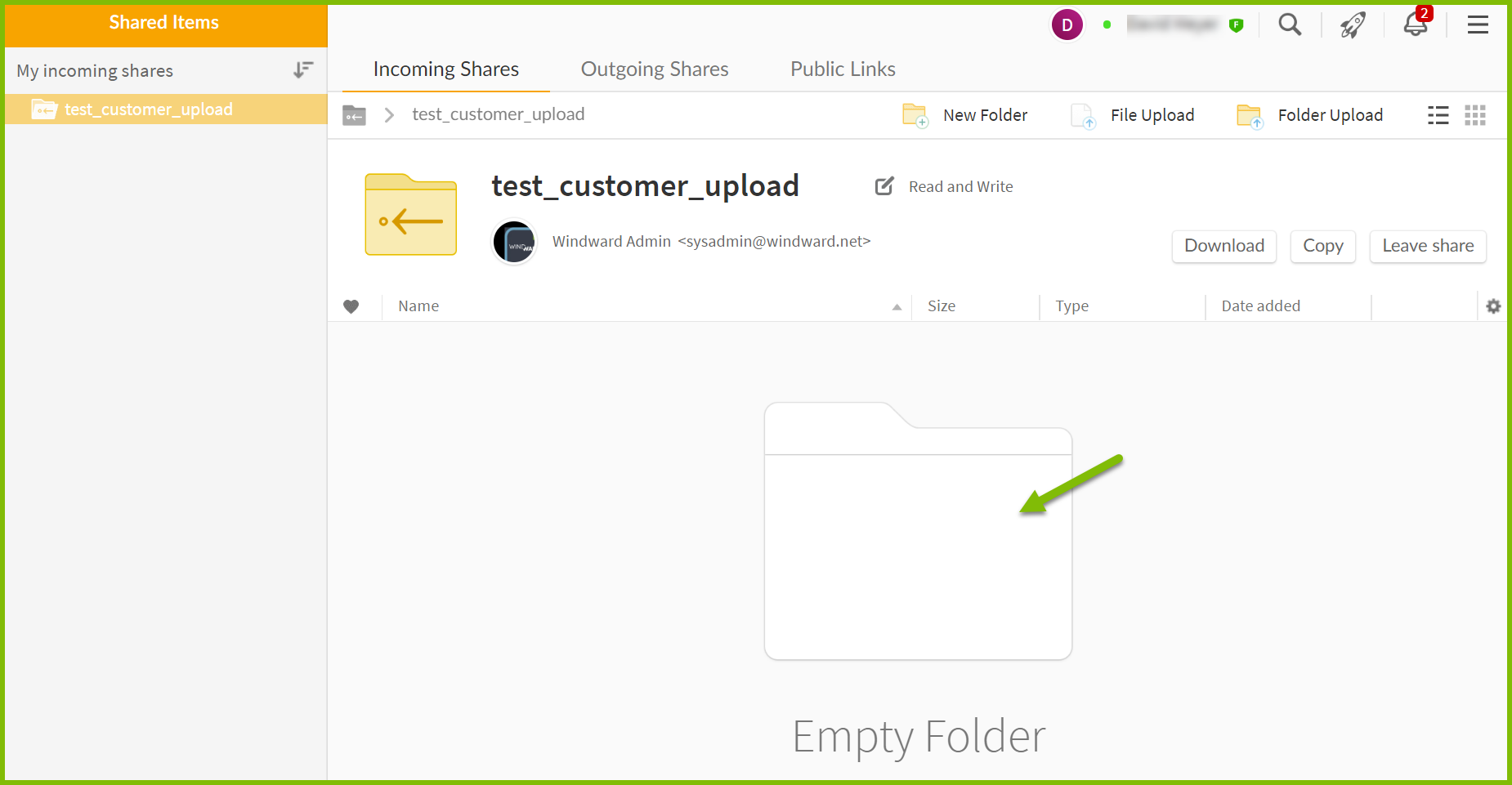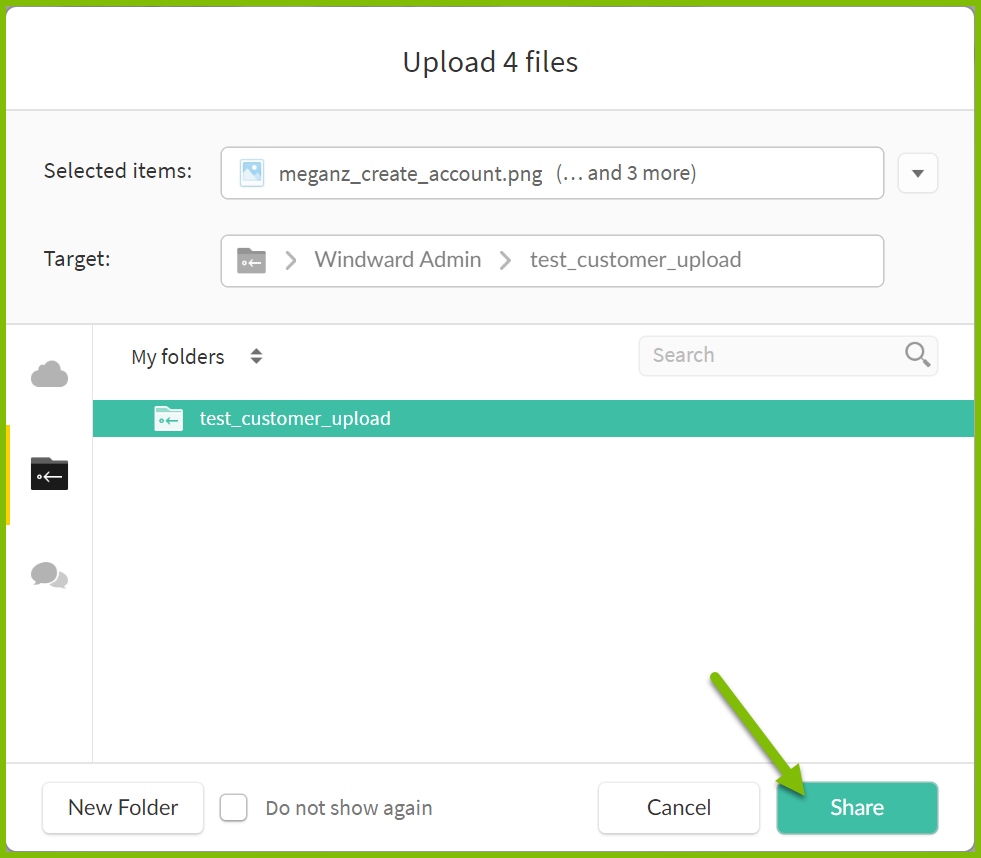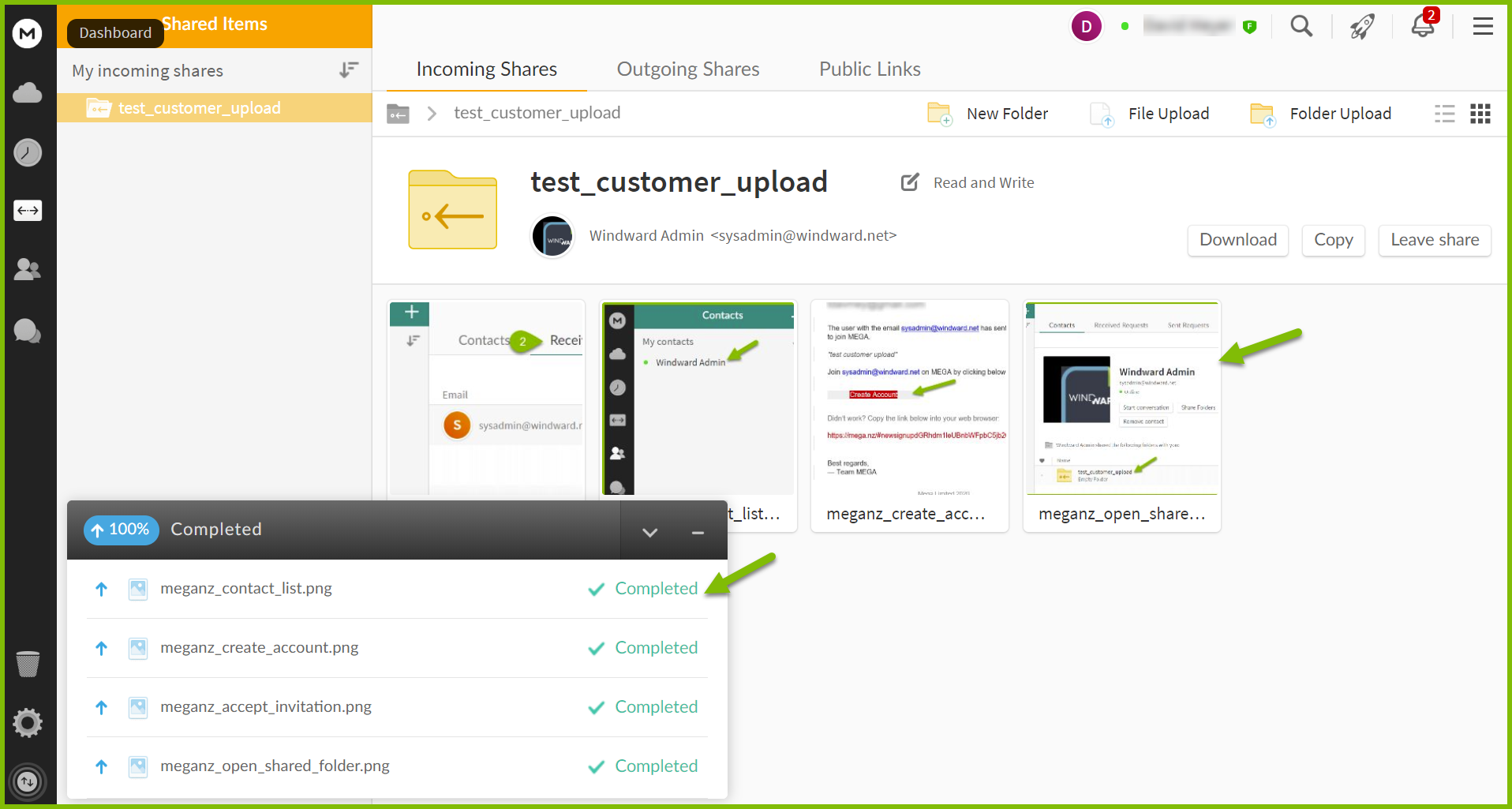How Do I Upload Files to Mega.nz?
When customers must share files with Windward Support that are too large to attach to support tickets, we use mega.nz for securely uploading those files.
This article describes how to upload files to mega.nz when asked to by Support.
Create Mega.nz Account
If you already have a mega.nz account, skip to Accept Directory Sharing Request...
After Support creates your upload directory, you will receive an email from mega.nz to create an account, click on "Create Account."
Complete the information for your free account. You will be asked to confirm the new account via email.
Notify Windward Support after you've created your new account, with the email address you used to create the account.
Accept Directory Sharing Request from Windward Support
After logging in to your mega.nz account:
- Click on the “Contacts” icon in the toolbar on the left-hand side of the page
- Click on the “Received Requests” tab
- Click on the “Accept” button
At this point, log out, then log back into mega.nz before proceeding.
In the “Contacts” list [email protected] will appear. Double-click on the directory Windward Support shared with you.
Drag and drop your file(s) to the Empty Folder icon.
When prompted to confirm the upload, click on "Share."
You will see thumbnails of your files appear in the file upload area, and a "Completed" window.
Now that your file(s) are securely uploaded, notify Support.