How Do I Correct "#NAME?" in Excel Report Template Cells Instead of Designer Tags?
Sometimes you may see the text "#NAME?" appear in the cells of an Excel report template instead of Designer Tags. This article describes how to correct that.
To fix this problem, the pathname to the file "AutoTagExcelMacro.xla" file must be corrected.
When you open an Excel report template with this problem, you should see a button labeled "Enable Content" or "Update:"
Click on that button, and you should see a pop up dialog with a button to "Edit Links..." Click on that button:
Click on that button, then in the "Edit Links" pop up dialog, click on "Change Source...:"
Now navigate to your Designer installation directory, and select the file "AutoTagExcelMacro.xla:"
by default, for 64-bit Office, "C:\Program Files\Windward Studios\Windward\AutoTagExcelMacro.xla;"
by default, for 32-bit Office, "C:\Program Files (x86)\Windward Studios\Windward\AutoTagExcelMacro.xla:"
Click on "OK," then Click on "Close" to exit the "Edit Links" dialog box, and the Tags will be displayed.

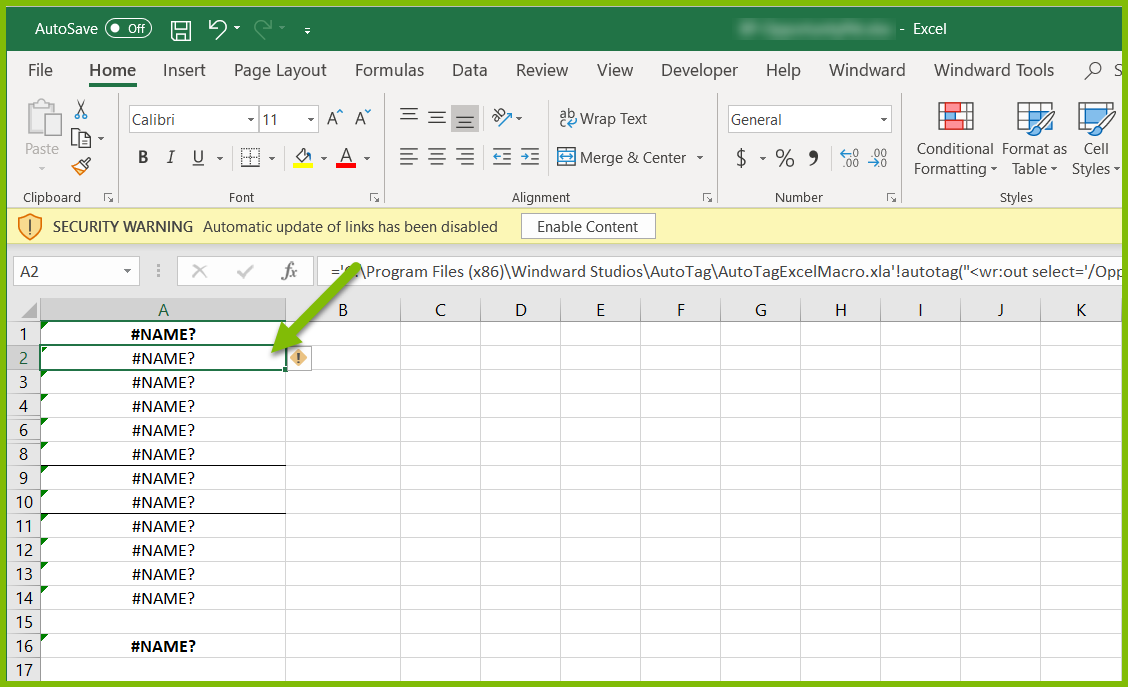
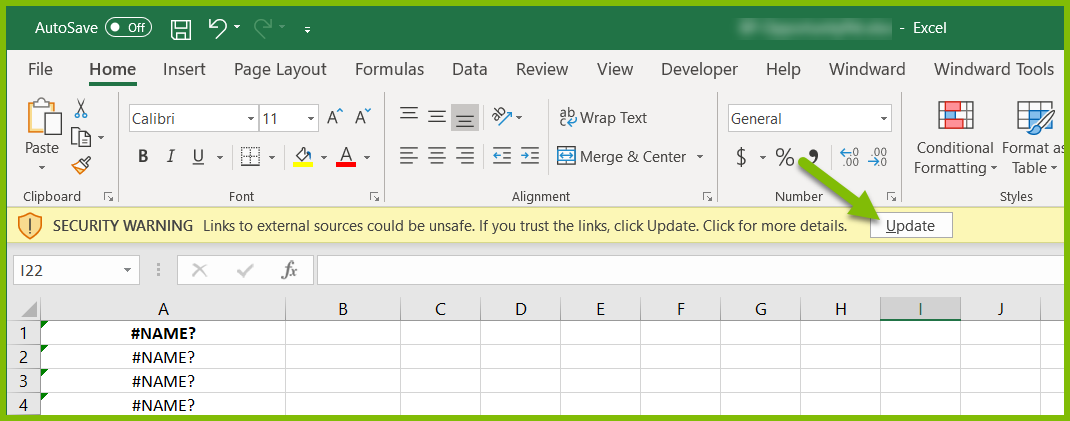
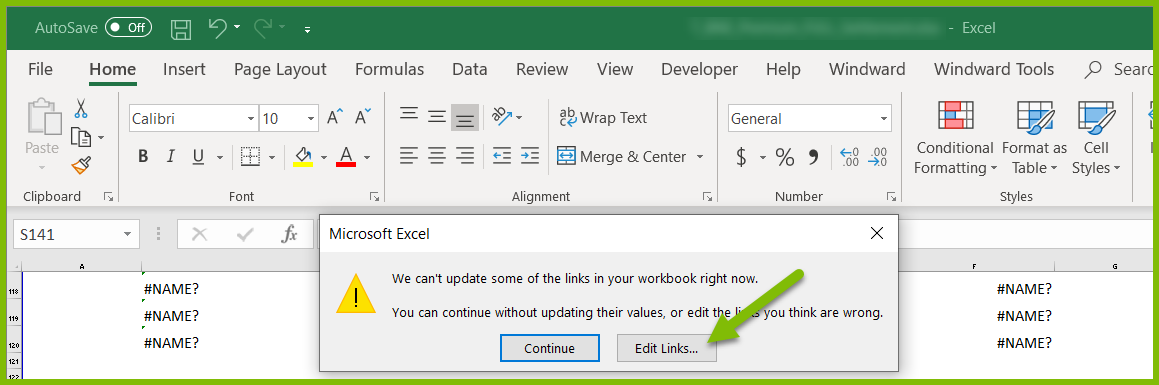
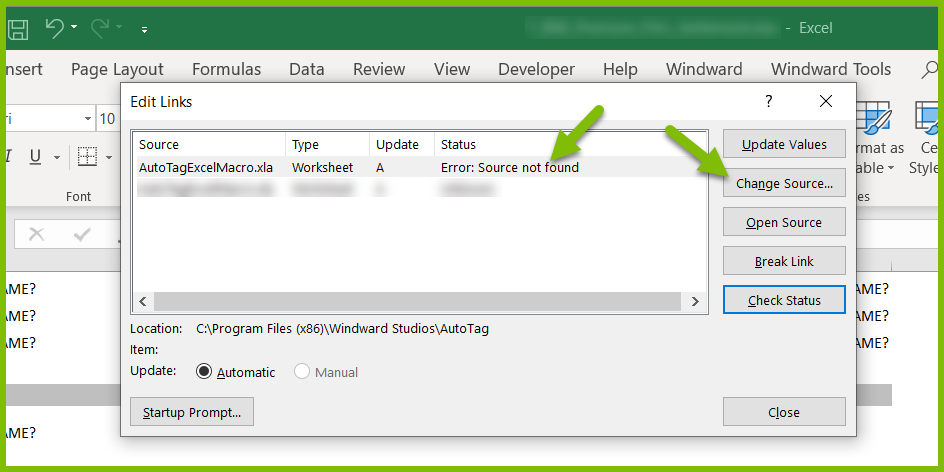
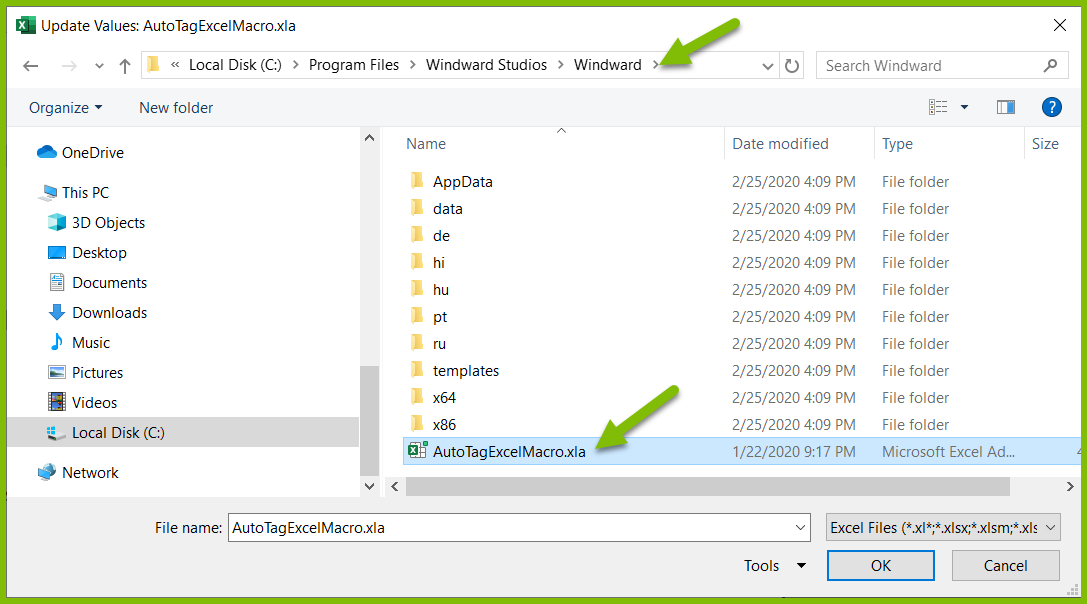
0 Comments
Add your comment