How Do I Use the SQL Connection Debugger?
The SQL Connection Debugger can be used to construct and debug connection strings for SQL data sources.
With the SQL Connection Debugger you can:
- Change and test connection strings and display the stack traces of failed tests
- Manually edit connection strings
- Build connection strings by selecting connection string parameters
Open the SQL Connection Debugger
- After entering the details for a data source connection into the Connection Editor, click on "Test."
- If the test fails, a message will appear at the bottom of the Connection Editor.
- A failed test causes the "Debugger" button to appear - click on "Debugger."
The SQL Connection Debugger Interface
The Exceptions Pane
The Exceptions Pane shows the stack trace of any exception that occurred while testing the data source connection, or while changing the connection string within the debugger.
The Connector Pane
The Connector Pane is comprised of the Properties, Connection String and Builder tabs. The tabs allow you to change the data source connection string, test each change, and view the result of failed tests in the Exceptions Pane.
The Properties Tab
The Properties Tab allows you to change the data source connection string as you debug your connection.
In the image below, the data source connection password is intentionally incorrect. After clicking on "Connect," you see the stack trace caused by the incorrect password.
The Connection String Tab
The Connection String tab displays the connection string you constructed by entering details in the Properties tab. It also allows you to manually edit the connection string, if you want to add additional details to the connection string from a resource such as ConnectionStrings.com.
The Builder Tab
Instead of manually editing the connection string to add parameters, you can use the context-sensitive Builder Tag to select additional parameters. The additional parameters displayed in the Builder tab vary according to the data source connector provider entered in the Connector Pane.


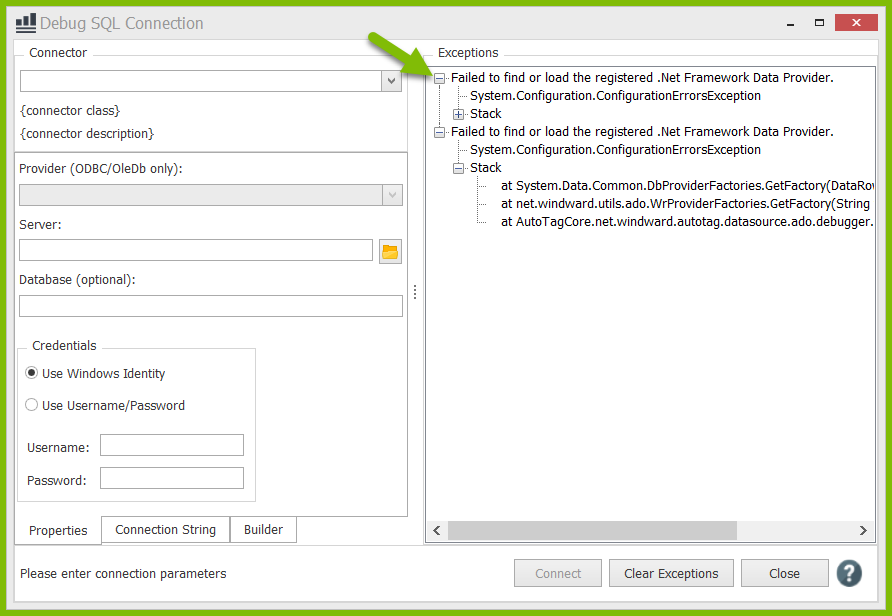

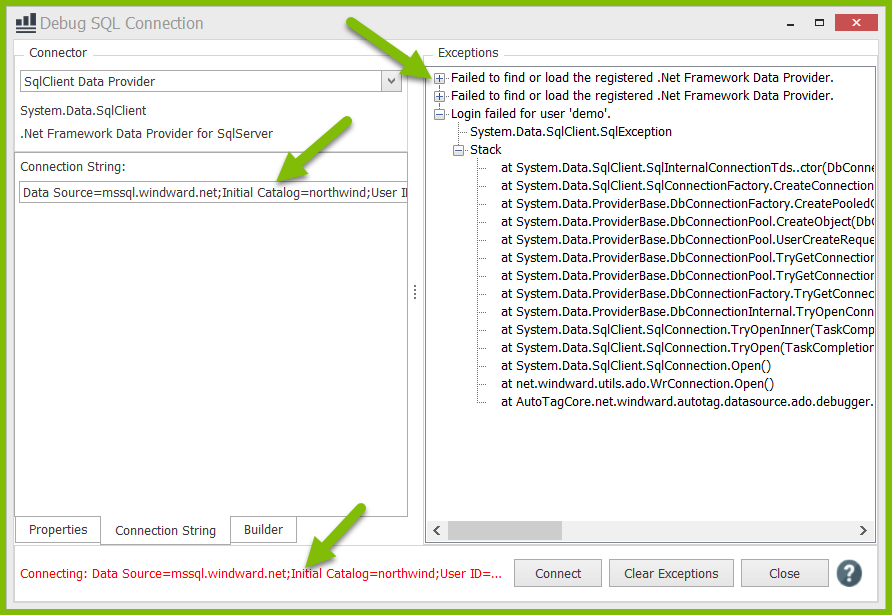
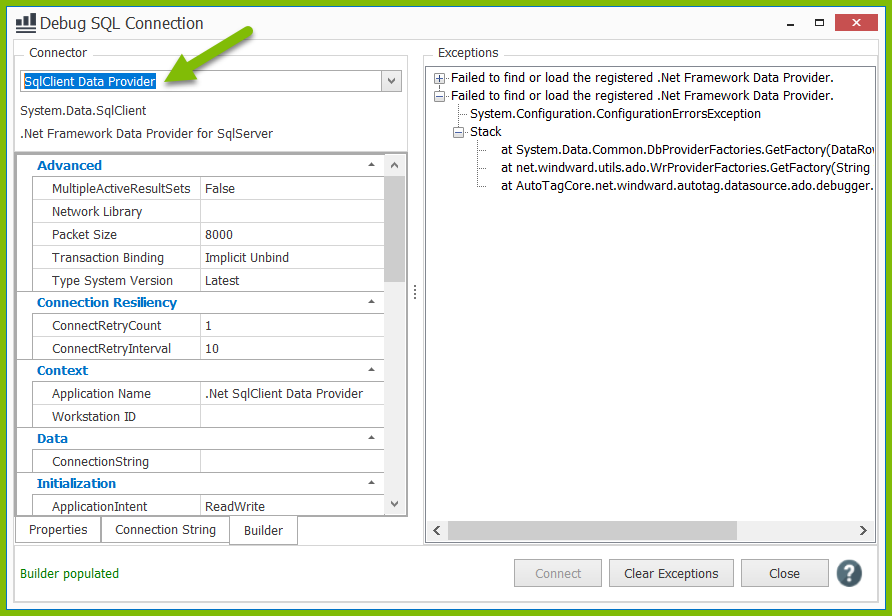
0 Comments
Add your comment